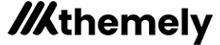Adding your resources for download is pretty easy and straight forward. We have written this small guide with the steps you need to take and some tips and tricks to make it fast and easy.
First of all you need to register an account and log in. If you haven’t registered yet, you can do so now by clicking on the Sign in button top right, choose create account and select “Creator” account type.
You can read more about registering and setting up your profile here.
Once you have your account and you are logged in you are ready to proceed with an upload.
Step 1 – Gather your files
The first thing you should do is gather and get all your files ready. When you upload files they get a random number name, so you should make a zip with your sensorpanel and other files.
Example:
- MYSENSORPANEL.ZIP (the file you upload to themely)
- mysensorpanel.sensorpanel (the sensorpanel file)
- preview.jpg (a preview image)
- font.ttf (font file if you include that)
IMPORTANT! Not all fonts can be distributed freely. Make sure that if you include a font in your download that you are allowed to do so. If you are unsure then just don’t include it and provide a download URL instead.
You should also create a cover image for your download. We recommend 1920×1080 in size and you can download a free PSD to get you started from here. Once you have your files and cover image you are ready to proceed.
Step 2 – Upload your files
To start the upload, all you need to do is click on “Contribute” top right of the page. This will start the upload wizard.
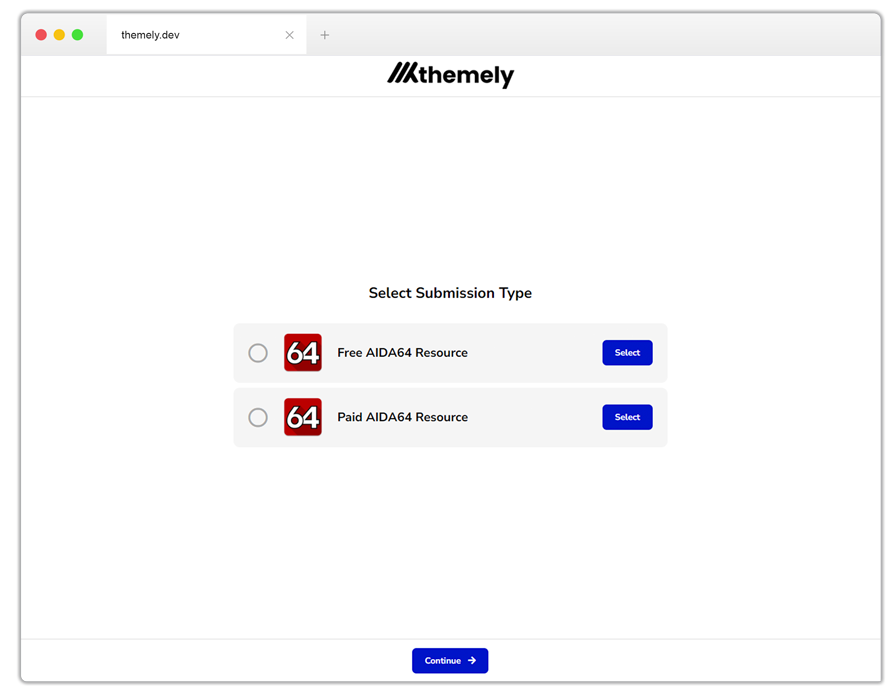
You need to select what kind of resource you are submitting. If it is a free resource or if it is a paid resource. Free resources can be downloaded for free by everyone with out they needing an account. If you select the paid resource you can set a price you want for the resource. You choose the price you want and we add a 25% service fee.
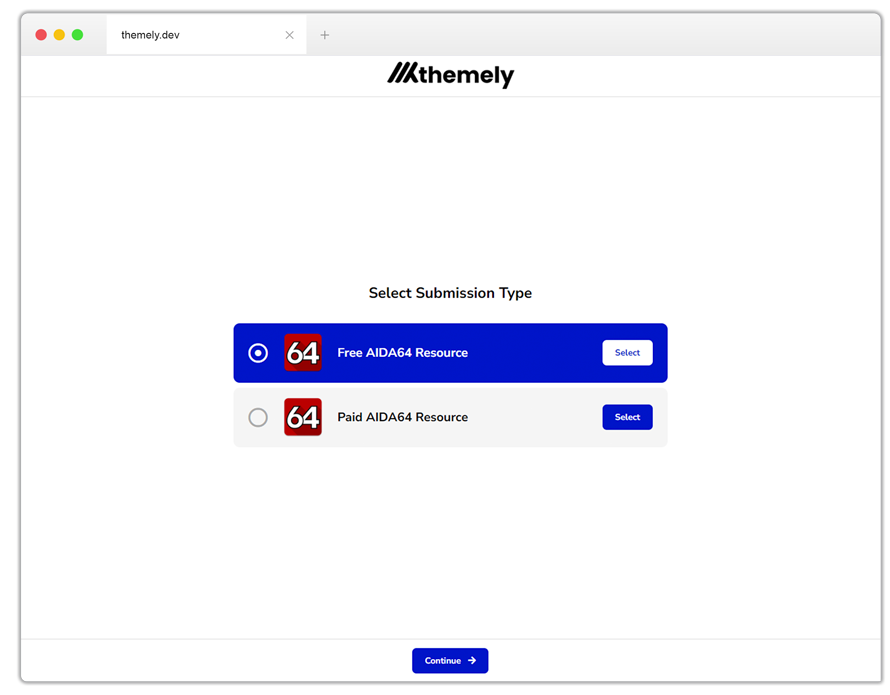
When you have selected your resource type, click on Continue.
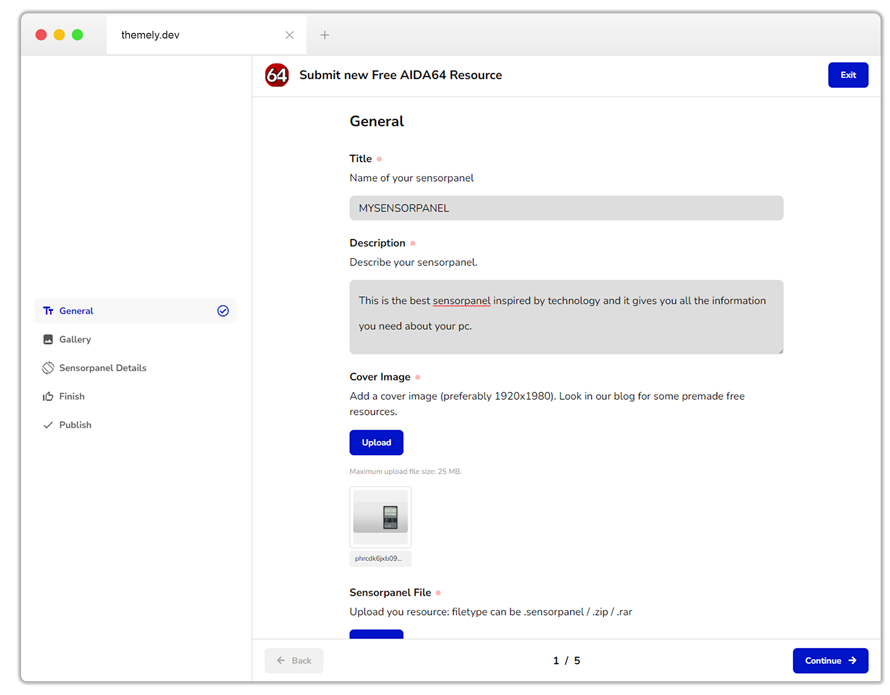
Fill out the fields in the form and take note that all fields marked with a red dot is required. The fields are all straight forward. Upload your cover image and file to download.
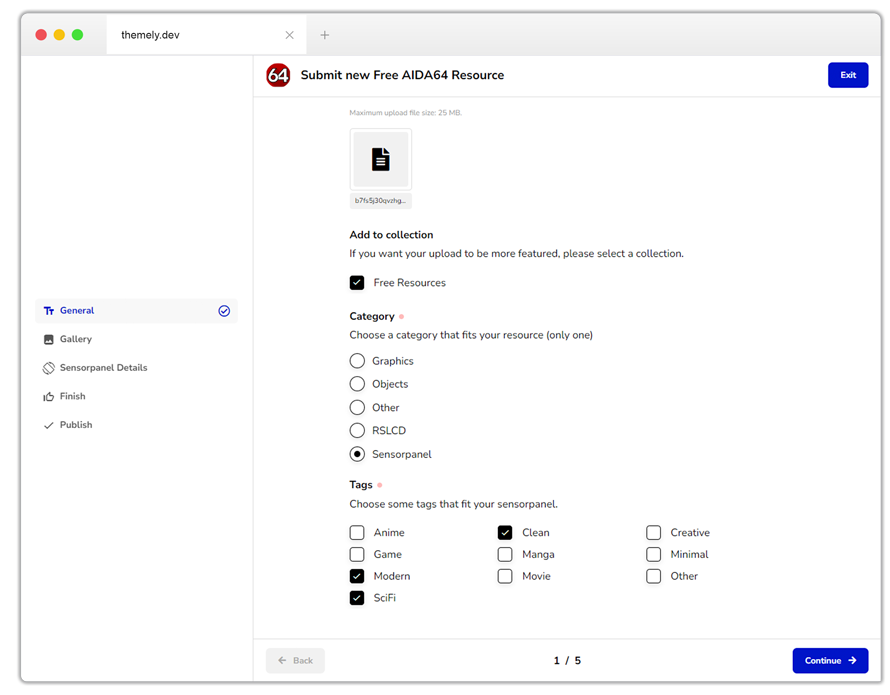
Make sure to select the correct options you can also choose to add your resource to the Free Resources collection for more exposure. Check off what your category is:
- Graphics – choose this category if your download is general graphic elements.
- Objects – choose this category if you are uploading ea. custom gauges / bars.
- Other – choose this one if your resource don’t fall in any of the other categories.
- RSLCD – choose this one if you are uploading a .rslcd file.
- Sensorpanel – choose this one if you are uploading a complete .sensorpanel file.
Choose some tags to best describe your sensorpanel.
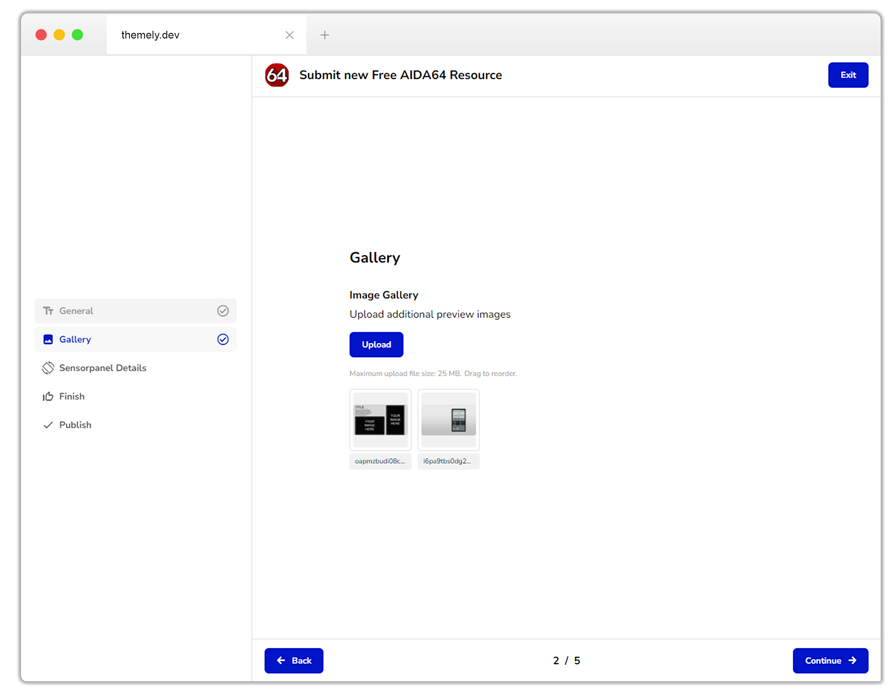
Add some more screenshots of your resource.
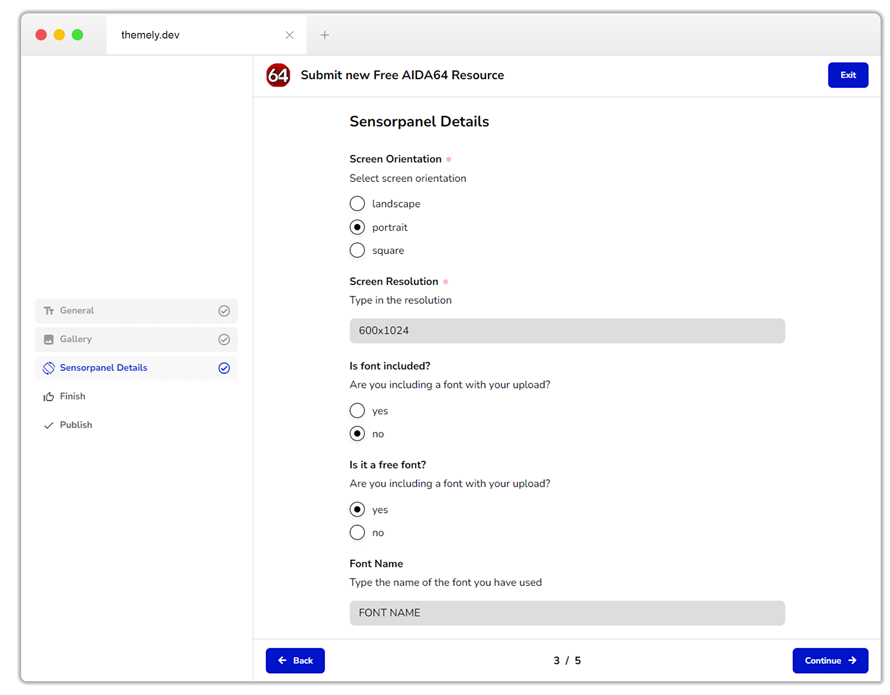
On the details page you can give more detailed information about your download. Fill out the form as good as you can and add font name and URL to download the font.
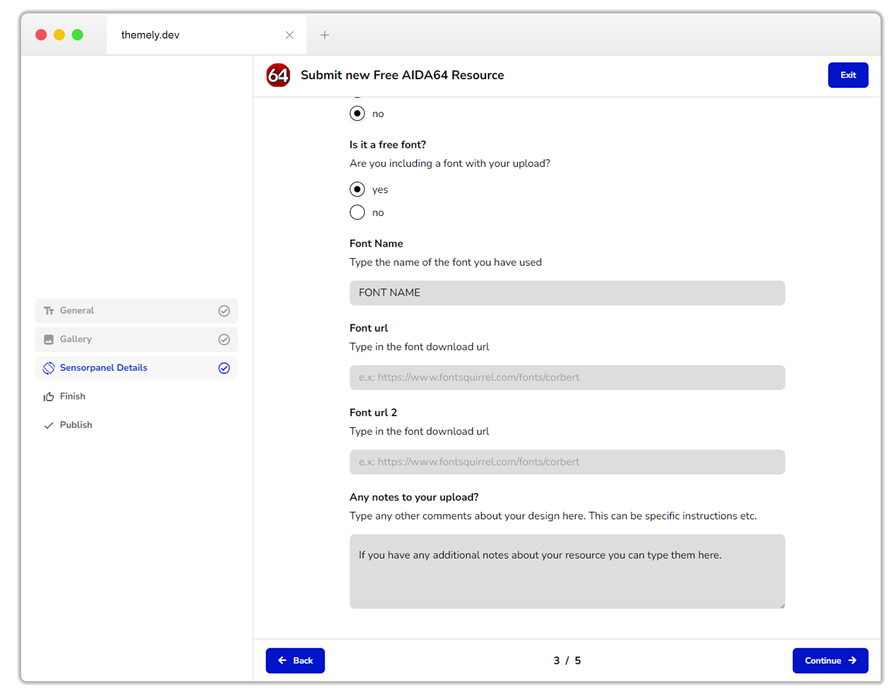
If you resource uses more than one font, you can add this and other information in the note field. Once you have filled out the form just click on continue.
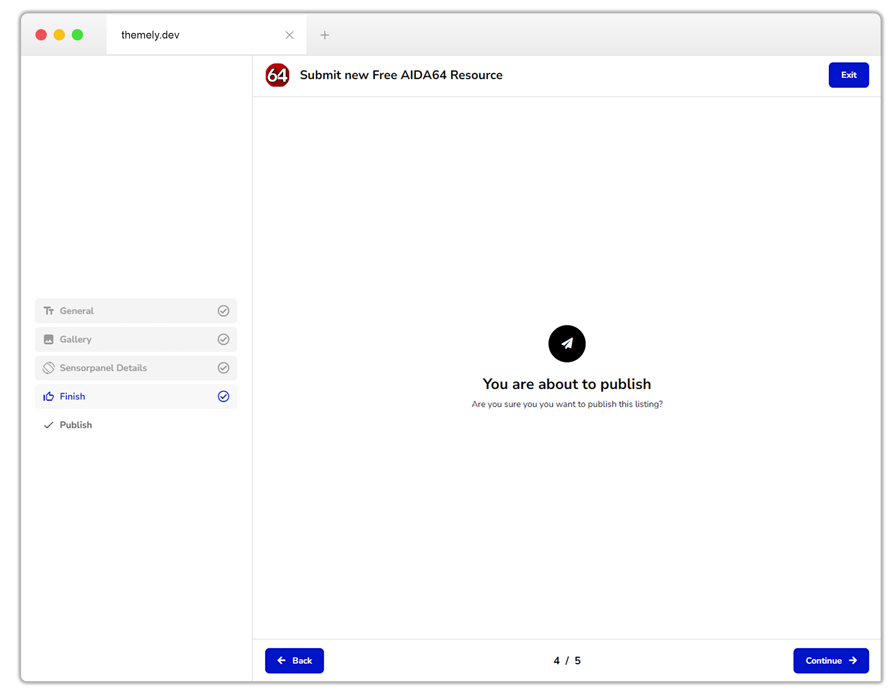
Before your resource is submitted you have the chance to go back and make changes or just to check that all is ok. You can always make basic changes after submission to. Once you click on continue on this screen your resource will be submitted.
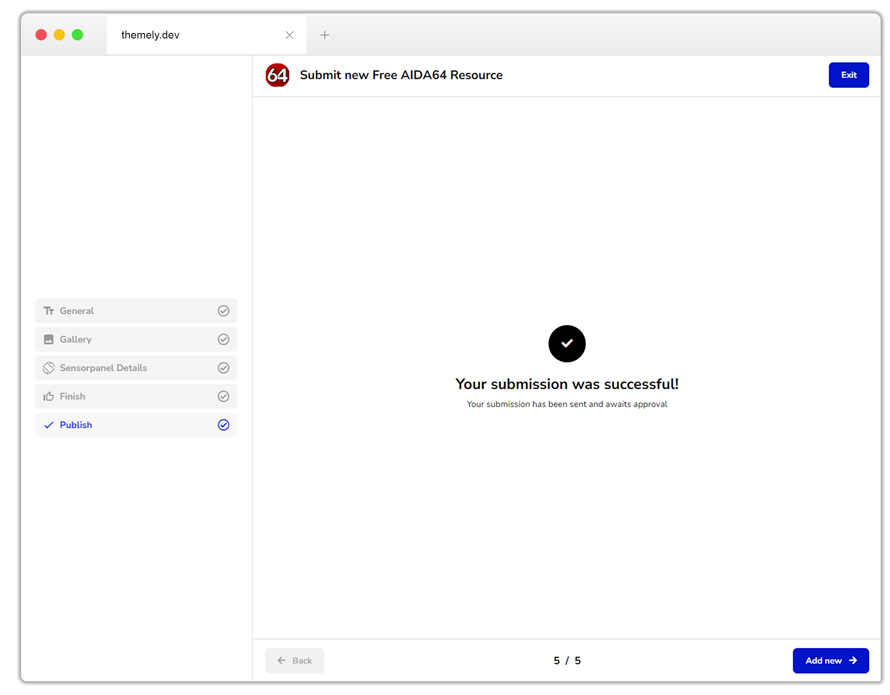
Awesome, your resource is submitted and ready for review. We do a review of all uploads to make sure the download is correct. Once we publish your resource you get a notification. If you need to make some changes we will notify you.
And that’s it, easy peasy.